You can indicate which selections to make from your slicers and parameters on launch, if those slicers are defined as "pre-query slicers" by your presentation designer. Given this setting, the Pre-query slicer dialog opens when you open the presentation at runtime, and you need to select the slicer values or bookmarks to apply to your slicers before the query is loaded.
You can also create pre-query bookmarks to save multiple slicer selection combinations and apply them simultaneously.
Note: This feature relates to parameters where they are dragged onto the canvas as slicers. It is not supported for SAP HANA or BW models containing predefined parameters.
Note: Pre-query Slicers are available in Discover, Present, and Tabulate.
Opening the Pre-Query slicer dialog
In Present, the Pre-Query slicer dialog opens:
- When you launch a presentation at runtime that contains pre-query slicers.
- When you open a presentation that contains pre-query slicers in the Present Lite or Present Pro app.
- When you view a presentation that contains pre-query slicers in your Hub or as an embedded visual. In this case, you need to click the Make Pre-Selections option to open the Pre-query slicer dialog (see the following example).
- When you select the Pre-query slicer option from a presentation's Present runtime menu.
When you launch a discovery or presentation either in the Hub or as an embedded visual, it may appear as follows:
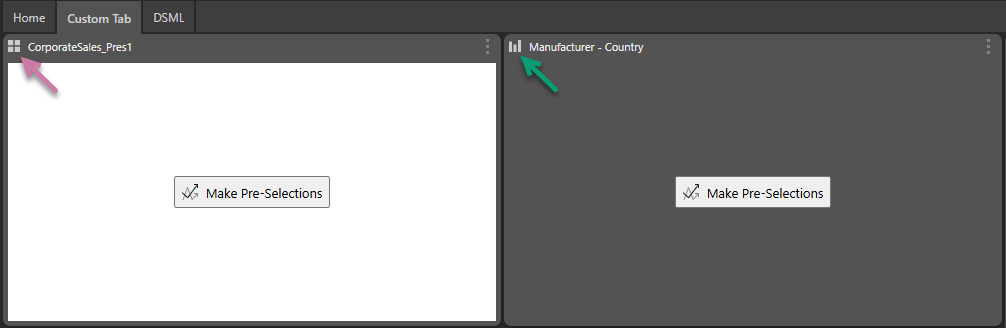
The Make Pre-Selections option, shown at the center of the panel, indicates that the presentation (purple arrow above) and discovery (green arrow) both incorporate Pre-Query slicers. You need to click Make Pre-Selections to open the Pre-query slicer dialog where you can select slices or bookmarks and run the query.
Pre-Query slicer dialog
The dialog shows all slicers in this presentation that have been flagged as Pre-Query slicers (either in the Slicer settings panel or on creation in the Advanced Slicer wizard):

Note: If your presentation contains pre-query slicers from multiple sources, the source data models are shown in a left-hand panel in this view. You will need to select each source in turn to manage its slicers. See below for more information.
For all slicers, specify the initial selections using bookmarks:
- Select a bookmark (black arrow above) to apply the associated bookmarked selections on launch.
For each individual slicer, specify its initial settings:
- Enable and disable the slicer (green arrow).
- Select the initial value for the slicer on launch (yellow arrow).
Tip: If you want to restore the default slicer selection, click Restore Defaults (purple arrow).
Managing bookmarks
You can edit, delete, and create new bookmarks using the bookmark tools at the bottom of the panel. Although pre-query bookmarks are similar to presentation bookmarks, they are only available from the pre-query slicer dialog and will not appear in your list of presentation bookmarks.
These options are:
- Click Plus (blue arrow) to save your current selections as a new bookmark.
- Click Edit (orange arrow) to edit your bookmark's name, update its selections to match those in the panel, delete a bookmark, or delete all bookmarks.
- Click here for more information about bookmarks
Note: Pre-query slicer bookmarks are only saved to the current presentation for the current user.
Pre-Query Slicers from Multiple Sources
If your presentation contains pre-query slicers from multiple sources, they will be arranged by data model:
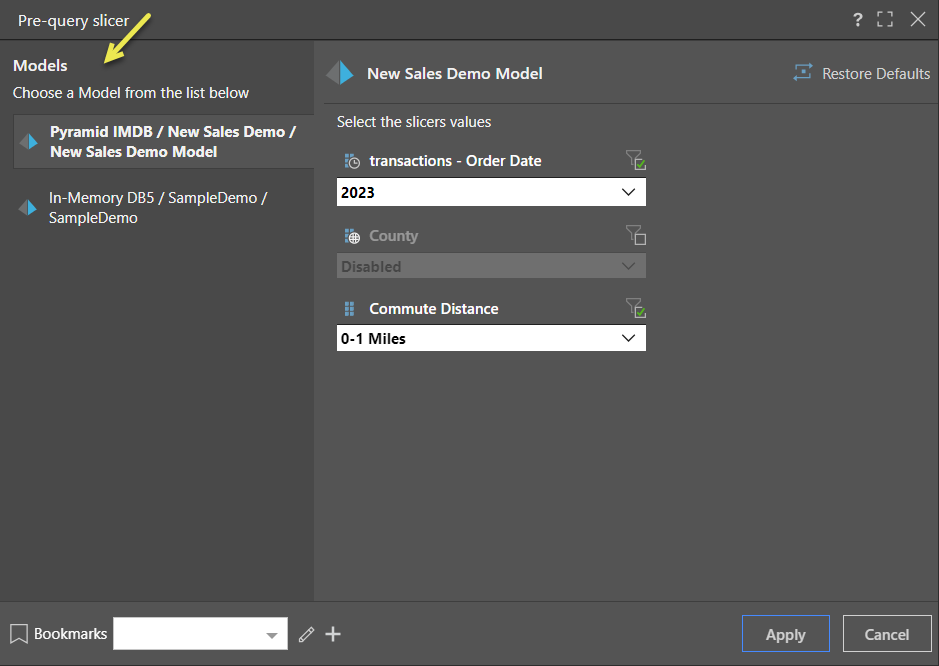
- Select each model in turn to set its slicer options as per the previous details. Be sure to make slicer selections for all slicers, or disable any slicers you don't want to affect the query.
Manage pre-query slicers
When pre-query slicers are enabled in the presentation, the Pre-query slicer button is shown in the Present runtime menu (blue arrow below).
- Click Pre-query slicer to open the Pre-query Slicer dialog (above) and add, edit, and delete pre-query slicer bookmarks.
